![]()
![]()
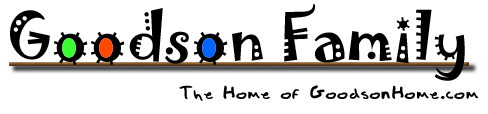




![]()
Dedicated to my "non-geeky" friend Muffkin42X2
What is Paperless GeoCaching?
The ability to download GeoCaching information to your Palm Pilot or other portable device.
How does this work?
Pocket-Queries are converted into .pdb files by using GeoCaching Swiss Army Knife (GSAK) then loaded into your Palm Pilot.
Cache-Mate application is installed into your Palm Pilot, which will sort and do all kinds of cool stuff.
Note: There are MANY ways of doing this, I just found this way to be easy.
I have loaded over 500 Cache's into my OLD (4 Mb) PalmIIIx with great success!
What do I need?
- Palm Pilot (seems that just about ANY Palm Pilot will work)
- Pocket Query file
- GeoCaching Swiss Army Knife (GSAK) program.
- Cache Mate application
Detailed Instructions:
Request a Pocket Query
(You must have a Premium Membership Account on GeoCaching.com to request & receive a Pocket Query)
1) Goto the GeoCaching.com Web Page
2) Goto the "My Account" Tab
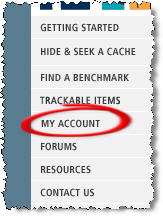
3) Select "Build Pocket Queries"
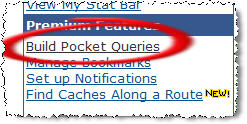
4) Select "Create a new query"
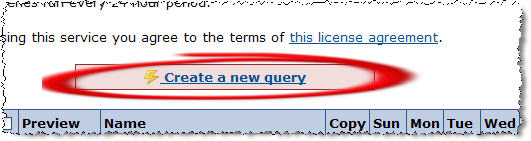
5) Assign a name to your Query, Put a check-mark into the current day of the week.
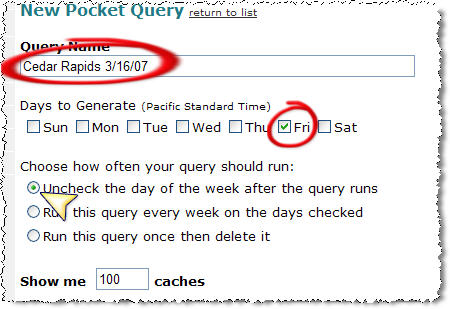
6) Select the Cache's that you want to receive.
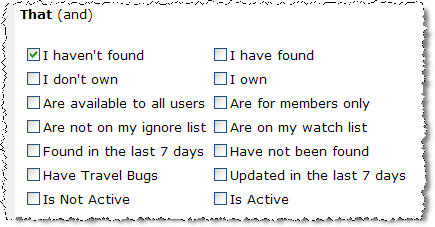
7) Ensure that .gpx format is selected & Compress into a .zip file & Select "Submit Information"
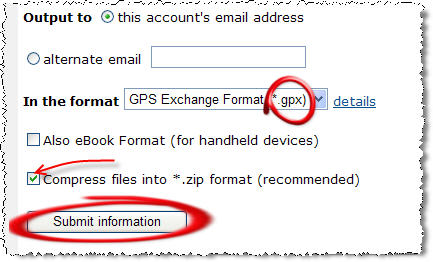
8) Once this is done you can 'Preview' the Caches that your Pocket Query will contain:
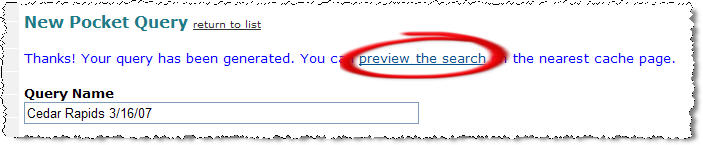
9) It's a good idea to create a folder on your computer to store your Pocket Queries, maybe something like:
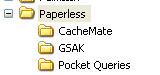
10) Once you receive your Pocket Query unzip it and place it into the folder that you created
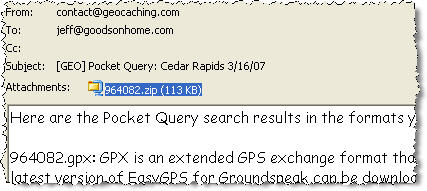
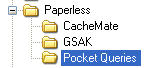
Download & Install GeoCaching Swiss Army Knife (GSAK)
This is a free program, you can 'register' it for $25 if you like
11) Goto the GSAK Web Page
12) Select the Download "here" & where you want the program to go

13) Once complete, select "Run"
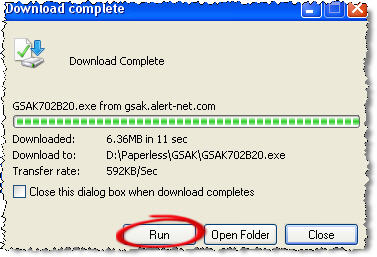
14) Leave the "Create a desktop icon" selected
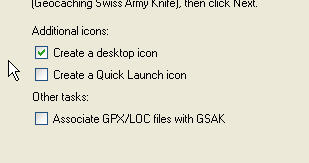
15) Select "Launch GSAK" & 'Finish'
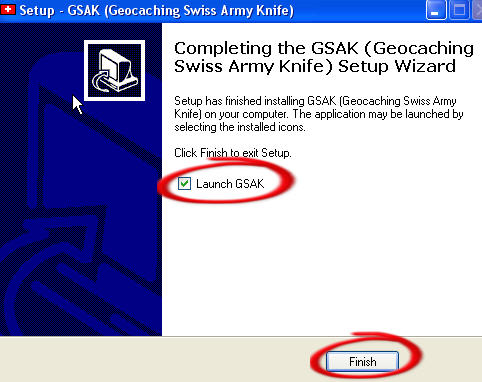
16) Select the 'Open File' button
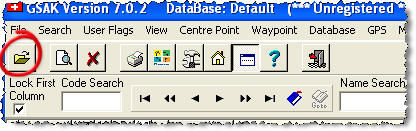
17) Select the Pocket Query that you put into a folder (on step 10), Select where you want this file to go & Click on "OK"
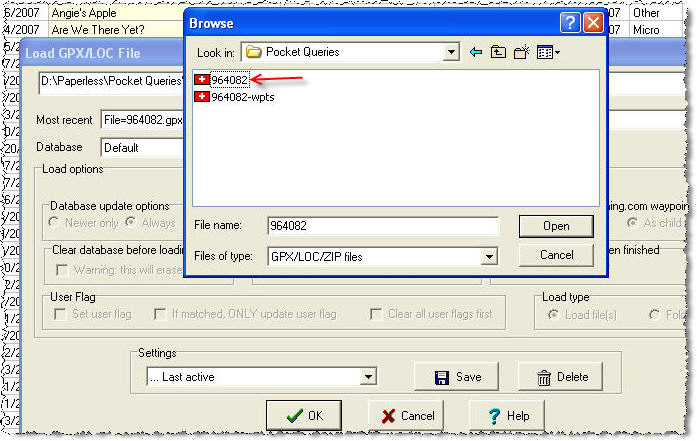
18) GSAK will show you a red progress bar, then display something like:
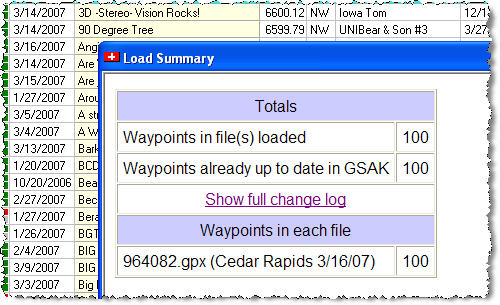
19) Now it is time to create the .PDB file that your Palm Pilot will use later.
Select 'File' tab, 'Export' then 'CacheMate PDB File...'

20) Tell GSAK where you want the .PDB file to go & select "Generate"
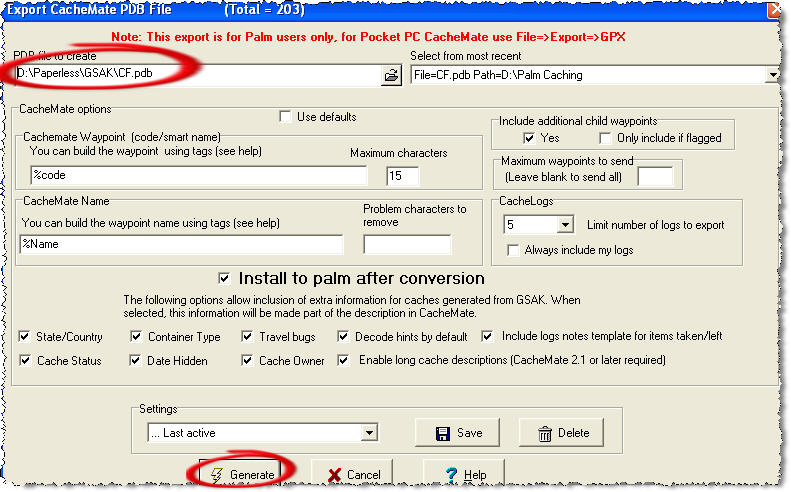
21) Once finished you will see something like this, select "OK"
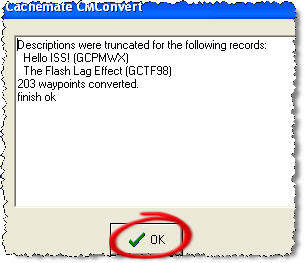
22) Your Palm Pilot Software will see that this new .PDB file has been created and prompt you that it will be added the next time you synchronize
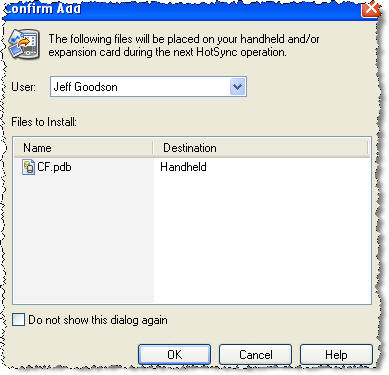
Install CacheMate
This is the application that will reside on your Palm Pilot
Note: If you don't "Purchase" this you will only be able to load 10 Cache's & the GeoCache "hint" will not be decrypted.
I highly recommend Purchasing this for the measly $8.00
23) Goto the Cache Mate Web Page Scroll down near the bottom to see:
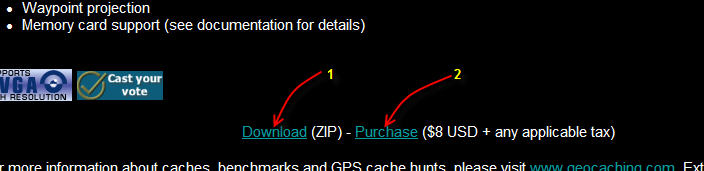
24) Download the program into a folder that you can find later
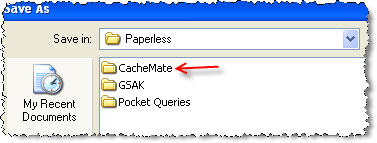
25) Unzip & install CacheMate. You will see something like:
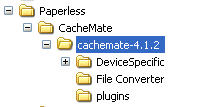
26) Once this is done you will see two .PDB files.
Install these into your Palm Pilot by double-clicking on them
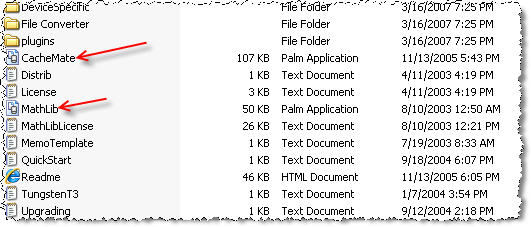
27) Synchronize your Palm Pilot!
Note: This might take a little while because the CacheMate application AND the created .PDB file will be loaded.
28) You will now see the 'CacheMate' icon on your Palm Pilot, select it & have fun!!! :)
Another Variation of this (created by dazedandconfused) can be seen at this link [click here]
People have been here since 17 March 2006